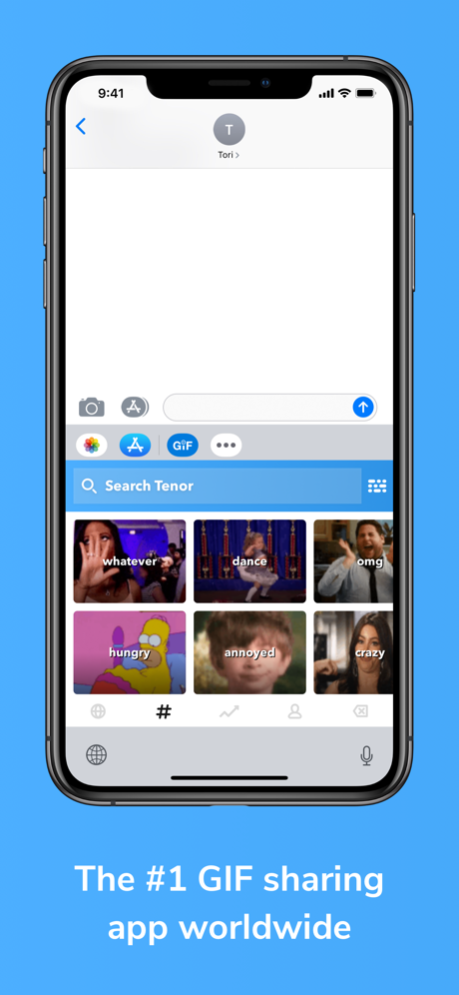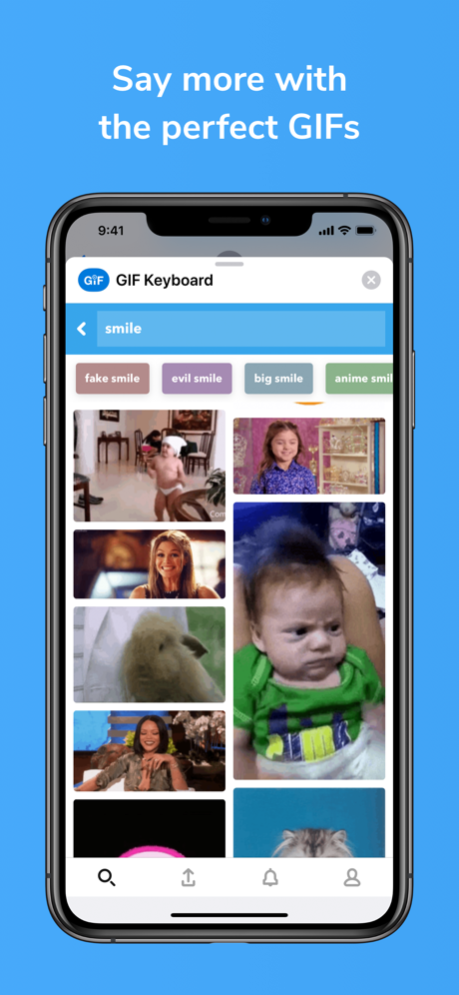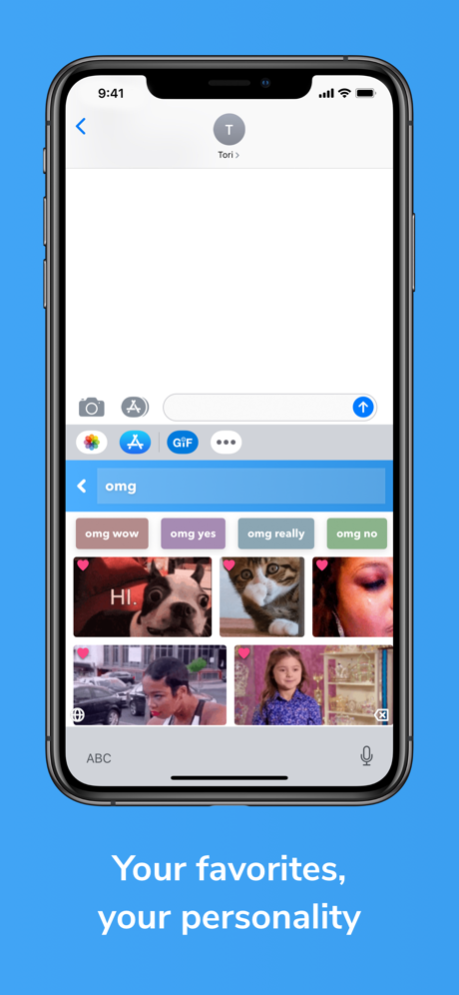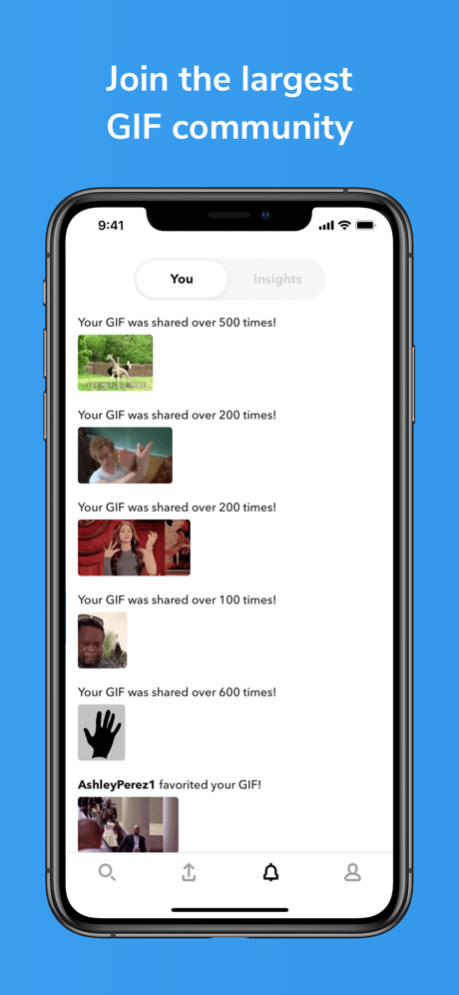Version History
Here you can find the changelog of GIF Keyboard since it was posted on our website on 2016-09-27.
The latest version is 4.19.18 and it was updated on soft112.com on 02 April, 2024.
See below the changes in each version:
version 4.19.18
posted on 2024-02-22
Feb 22, 2024
Version 4.19.18
This version fixes a bug where the Messages extension would not appear properly for users. Thank you for supporting GIF Keyboard!
version 4.19.17
posted on 2024-02-16
Feb 16, 2024
Version 4.19.17
This version mainly includes bug fixes. Users could get stuck on certain screens due to back buttons not properly functioning. This release should fix those navigation issues. Thanks for using GIF Keyboard.
version 4.19.16
posted on 2023-12-13
Dec 13, 2023
Version 4.19.16
This update improves stability when searching memes and GIFs. Thank you for using GIF Keyboard!
version 4.19.15
posted on 2023-11-28
Nov 28, 2023
Version 4.19.15
This update fixes a crash that could occur on launch of the messages extension. Thank you for using GIF Keyboard!
version 4.19.14
posted on 2023-11-15
Nov 15, 2023
Version 4.19.14
This update includes stability and performance fixes in the messages extension.
version 4.19.13
posted on 2023-11-08
Nov 8, 2023
Version 4.19.13
This update improves performance while searching. Thank you for using GIF Keyboard!
version 4.19.11
posted on 2023-10-25
Oct 25, 2023
Version 4.19.11
This version resolves a crash that can occur while searching and improves the upload process. Thank you for supporting GIF Keyboard!
version 4.19.10
posted on 2023-09-22
Sep 22, 2023
Version 4.19.10
This build fixes a crash that could occur when viewing stickers in the messages extension. Thank you for using GIF Keyboard!
version 4.19.8
posted on 2023-08-29
Aug 29, 2023
Version 4.19.8
This version fixes some minor bugs from the previous version. Thank you for supporting GIF Keyboard.
version 4.19.6
posted on 2023-08-10
Aug 10, 2023
Version 4.19.6
Users can now view any memes you've uploaded on your profile! This version also fixes various minor bugs. Thank you for using GIF Keyboard!
version 4.19.5
posted on 2023-07-11
Jul 11, 2023
Version 4.19.5
This version continues to improve stability on launch and during search. Thank you for using GIF Keyboard!
version 4.19.4
posted on 2023-06-21
Jun 21, 2023
Version 4.19.4
This version resolves a crash that would occur on launch for some users. Thank you for supporting GIF Keyboard!
version 4.19.3
posted on 2023-06-14
Jun 14, 2023
Version 4.19.3
In this version, we are improving speed and stability when launching, favoriting posts, and logging into your Tenor account. Thank you for using GIF Keyboard!
version 4.19.2
posted on 2023-06-07
Jun 7, 2023
Version 4.19.2
This version improves stability and performance while performing searches. Thank you for using GIF Keyboard.
version 4.19.1
posted on 2023-05-16
May 16, 2023
Version 4.19.1
This version improves overall performance while searching. Thank you for using GIF Keyboard!
version 4.19
posted on 2023-05-03
May 3, 2023
Version 4.19
This version fixes crashes that users could experience while searching in previous versions. Thank you for using GIF Keyboard!
version 4.18.9
posted on 2023-04-19
Apr 19, 2023
Version 4.18.9
We are improving overall stability and continuing to improve the stability of the logged-in user experience.
version 4.18.8
posted on 2023-04-03
Apr 3, 2023
Version 4.18.8
We are improving user login and signup reliability. Additionally, uploading new content should be more reliable.
version 4.18.7
posted on 2023-02-01
Feb 1, 2023
Version 4.18.7
We are continuing to improve upload reliability. In addition, we've resolved a crash that could occur when searching.
version 4.18.2
posted on 2022-07-26
Jul 26, 2022 Version 4.18.2
Fixing bugs that could occur during sign in to improve app stability.
version 4.17.3
posted on 2022-04-21
Apr 21, 2022 Version 4.17.3
We've continued to make the app more reliable and fix bugs, including an issue where certain favorites and collection actions wouldn't work.
version 4.17.2
posted on 2022-03-07
Mar 7, 2022 Version 4.17.2
We've continued to make the app more reliable and fix bugs, including an issue where signing up didn't work.
version 4.17.1
posted on 2022-02-22
Feb 22, 2022 Version 4.17.1
We've made some additional improvements to GIF packs ensuring that creating and curating your own content is faster and more reliable.
Also, we've continued to fix various bugs.
version 4.16.9
posted on 2021-12-09
Dec 9, 2021 Version 4.16.9
Resolving some compatibility issues on devices with newer OS versions. The app and extensions should now properly display across all versions of iOS.
Thank for for using GIF Keyboard!
version 4.16.8
posted on 2021-11-04
Nov 4, 2021 Version 4.16.8
There were some bugs in the app that caused GIFs to get shared incorrectly. Additionally, suggested categories had a chance of showing up incorrectly for users. Those bugs have been fixed.
Thanks for using GIF Keyboard!
version 4.16.7
posted on 2021-08-04
Aug 4, 2021 Version 4.16.7
We've fixed a few minor bugs in the app. Thank you for using GIF Keyboard!
version 4.16.6
posted on 2021-07-27
Jul 27, 2021 Version 4.16.6
We've fixed some more issues, ensuring that functionality works reliably.
Thank you for using GIF Keyboard!
version 4.16.5
posted on 2021-07-12
Jul 12, 2021 Version 4.16.5
We've made some minor improvements to search to ensure that GIF Keyboard delivers great content for your search terms.
Thank you for using GIF Keyboard!
version 4.16.4
posted on 2021-06-15
Jun 15, 2021 Version 4.16.4
This release fixes a minor crash certain users faced while searching in various languages.
Thank you for using GIF Keyboard!
version 4.16.3
posted on 2021-05-18
May 18, 2021 Version 4.16.3
This is a minor release that fixes a few issues with the "insights" features in the containing app and messages extension.
Thank you for using GIF Keyboard.
version 4.16.2
posted on 2021-04-15
Apr 15, 2021 Version 4.16.2
This is a minor release that fixes a few bugs and crashes in the app.
Thank you for using GIF Keyboard!
version 4.16.1
posted on 2021-03-08
Mar 8, 2021 Version 4.16.1
Our previous release had a few minor bugs -- this release fixes all of those.
Thanks for the bug reports and for using GIF Keyboard!
version 4.16
posted on 2021-02-24
Feb 24, 2021 Version 4.16
This update makes some improvements to a few core flows in the app.
- We've made improvements to uploading -- GIF Keyboard now provides album selection, making it easier to find that GIF you want to upload.
- We've made some improvements to search results and speed -- GIF Keyboard will deliver great results for your searches more quickly than ever before.
Thank you for using GIF Keyboard. Please contact support@tenor.com if you run into issues or bugs.
version 4.15
posted on 2020-12-15
Dec 15, 2020 Version 4.15
This new release has two core changes.
First, we’ve fixed a crash that occurs when adding captions to GIFs. Captioning in both the keyboard and messages extensions should now function more reliably.
Second, Facebook Login is no longer supported. If you used Facebook to access your Tenor profile in the past, simply follow the instructions in GIF Keyboard’s sign in flow. All of your profile details, like uploads and favorites, will remain intact and easily accessible.
Thank you for using GIF Keyboard. If you have any questions or further feedback, please contact us at support@tenor.com.
version 4.14
posted on 2020-09-23
Sep 23, 2020 Version 4.14
We're updating our app to be more compatible with the new iOS 14.
The changes are mostly behind the scenes -- we've fixed issues to ensure that sharing GIFs from the keyboard extension and messages extension functions properly. Additionally, we've made slight modifications to the upload flow, adjusting for some new iOS 14 settings and features.
If you run into bugs, please contact us at support@tenor.com. We value your feedback. Thank you for using GIF Keyboard!
version 4.13
posted on 2020-08-25
Aug 25, 2020 Version 4.13
This is a minor release that fixes a crash in our messages extension. We observed that some users were unable to launch the extension after our last update. This new version should resolve that bug.
Thank you for the bug reports and also, thank you for using GIF Keyboard!
version 4.12
posted on 2020-07-06
Jul 6, 2020 Version 4.12
We're making a few updates to GIF Keyboard to ensure that the app works as intended on iOS 13. The updates are entirely behind the scenes, so there shouldn't be any noticeable changes for you, aside from the app being more stable.
Similarly, we've fixed some crash bugs that were affecting all iOS versions. Specifically, the app could crash when:
1. Typing out search terms for GIFs.
2. Tapping on GIFs in the Messages Extension.
Thank you for using GIF Keyboard. Email us at support@tenor.com if you have any feedback to share.
version 4.11
posted on 2020-02-27
Feb 27, 2020 Version 4.11
Tenor now supports Google Sign In!
If you have a Tenor profile, you can link a Google account to that profile. After linking, you’ll be able to access your uploaded content and favorite GIFs with Google. Start the linking process from profile settings within the GIF Keyboard app. Don’t have a Tenor profile yet? Create one more easily than ever with your Google account.
In addition, we’ve improved stickers in the Messages Extension — more stickers are available for a wider variety of search terms. Share your favorite stickers by dragging and dropping them into your Messages chats.
Lastly, we’ve fixed a number of crashes and bugs in the Keyboard Extension and Messages Extension.
If you have any issues with the app or with your Tenor profile, please send us a note at support@tenor.com. We will help get the issue resolved as quickly as possible.
Thank you for using GIF Keyboard!
version 3.01
posted on 2014-09-23
version 4.14
posted on 1970-01-01
2020年9月23日 Version 4.14
We're updating our app to be more compatible with the new iOS 14.
The changes are mostly behind the scenes -- we've fixed issues to ensure that sharing GIFs from the keyboard extension and messages extension functions properly. Additionally, we've made slight modifications to the upload flow, adjusting for some new iOS 14 settings and features.
If you run into bugs, please contact us at support@tenor.com. We value your feedback. Thank you for using GIF Keyboard!